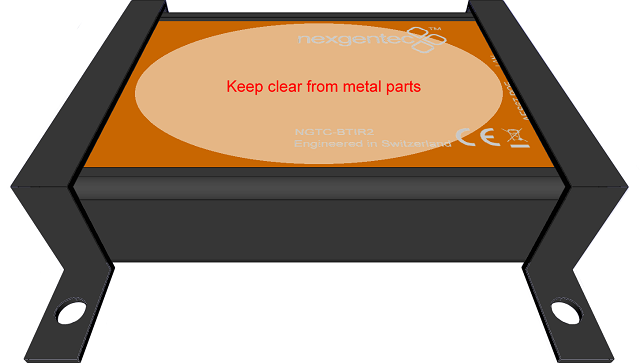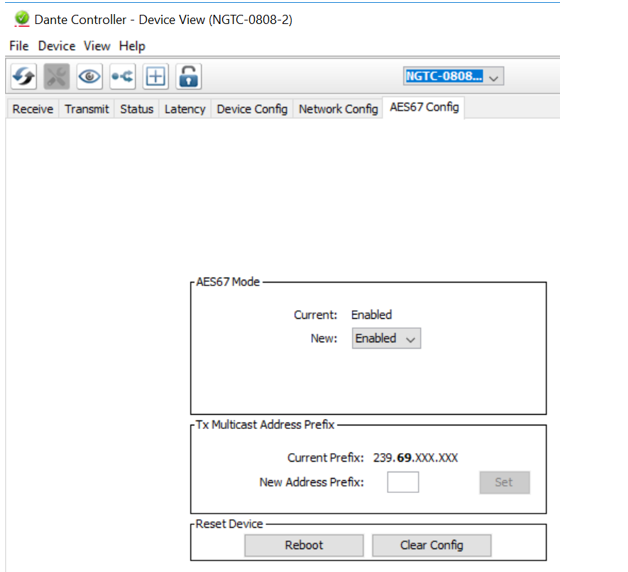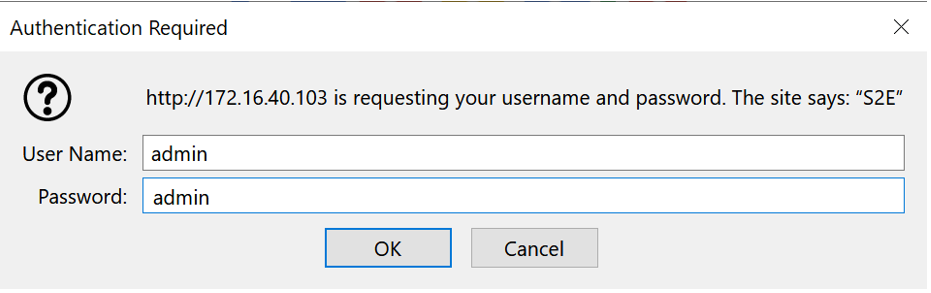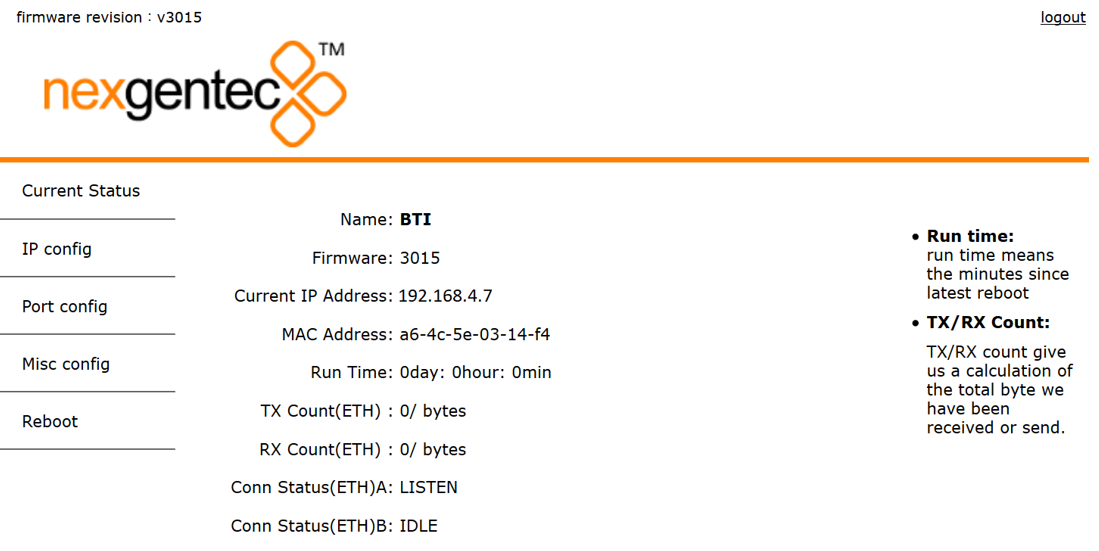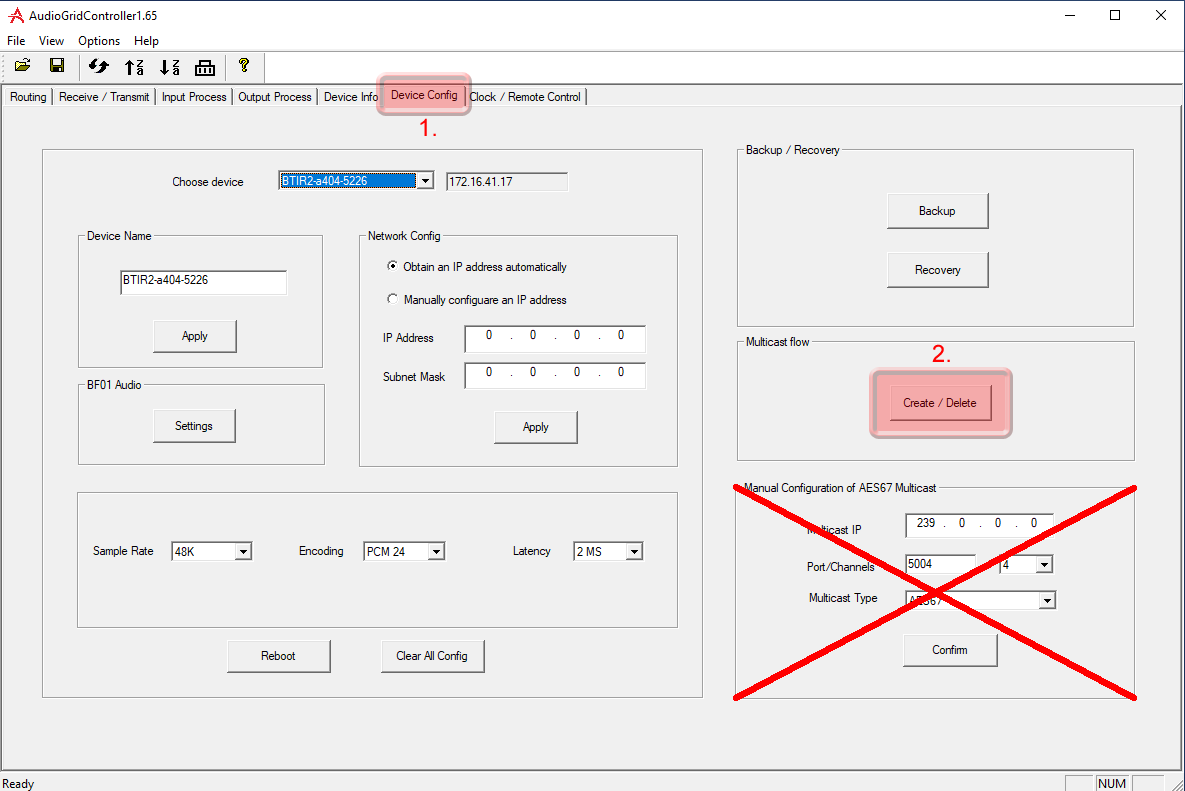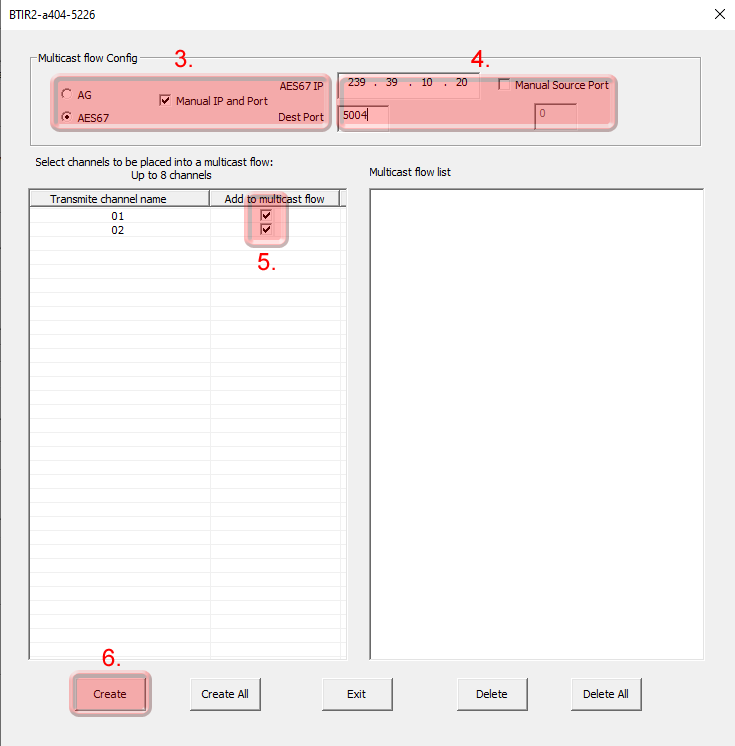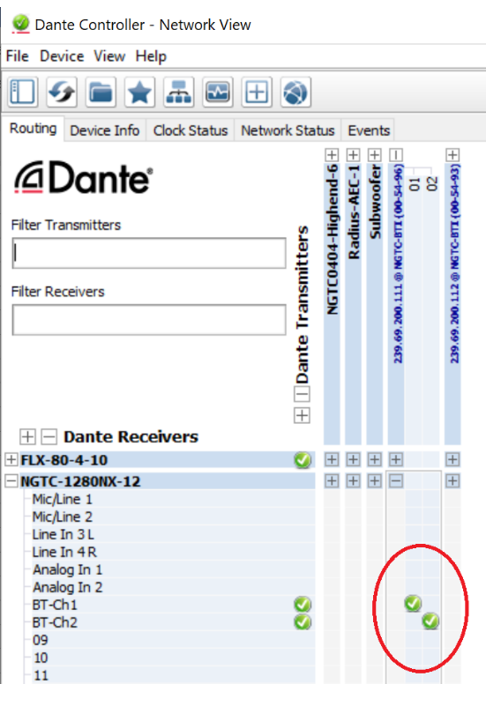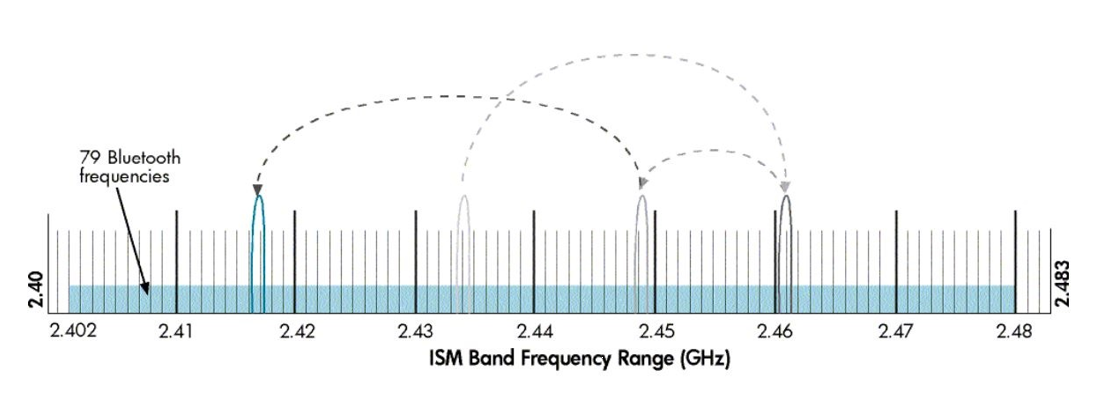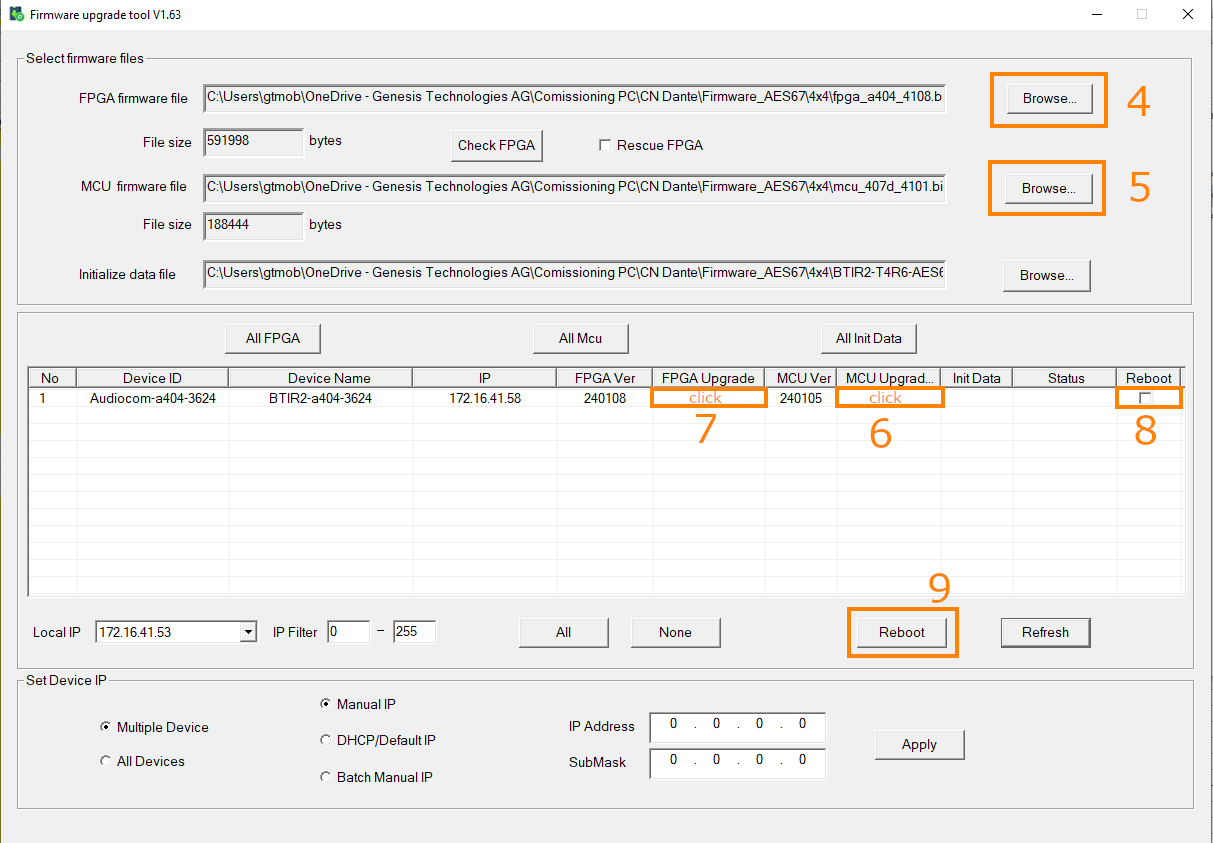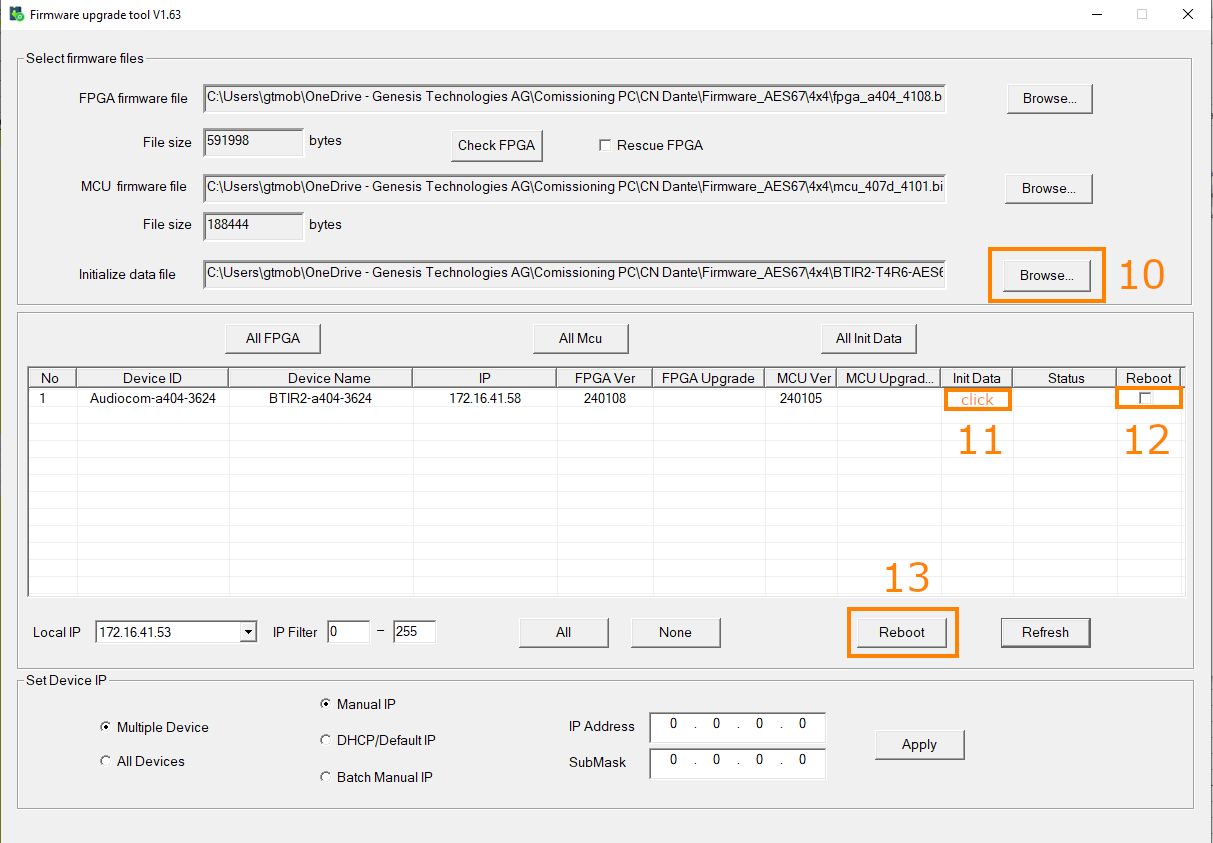Installation
The NGTC-BTI Bluetooth interface is working in the 2.4Ghz band. It is essential to mount it as “free” are possible in the space to not reduce reception.
Any metal shielding should be avoided!
The BTI should be mounted on a flat surface with it’s two mounting brackets
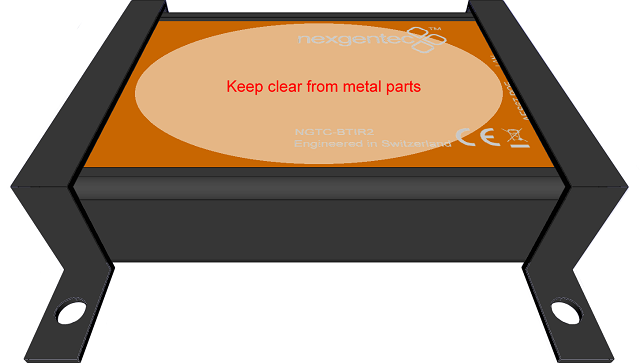
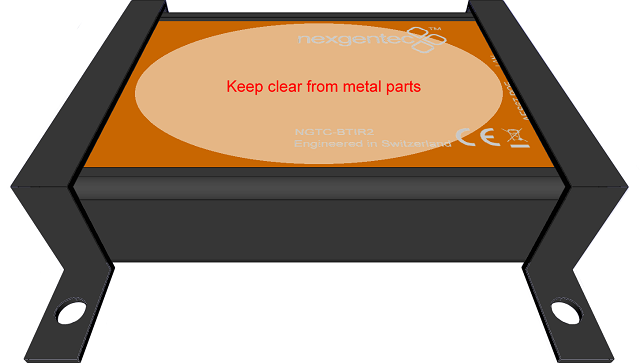
- AES67 network interface (POE)
- Control network interface
- Blutooth Area, keep clear!
- Mounting Bracket Positions
Note
All connections to the NGTC-BTI should be made before power is applied
• Attach the LAN network port to the control network switch, using an UTP CAT-5 cable
• Attach the AES67 network port to the AES67/Dante POE network switch, using an UTP CAT-5 cable.
Configuration
Setup interoperability between BTI and Dante devices
Caution
AES67 interoperability settings are required for every Dante device that should receive a AES67 stream
To enable your Dante devices to receive an AES67 stream, AES67 interoperability must be enabled. This is done by using Audinate’s Dante Controller, which can be obtained from the Audinate website or any other manufacturer specific software tool.
In Dante controller all your Dante devices that are connected to the network will show up automatically.
- Start the Dante Controller Software and wait for it to be synchronized with the network
- Select the “device info” tab in the software
- Double click on the DSP you would like to configure for AES67, a new window will open
- Select the “AES67 config” tab
- Enable AES67 mode and make a note of the Tx multicast prefix. You will need this number later, even if you are not using the DSP as a transmitter. This must be the same for all DSP’s that are ready for AES67.
- Reboot the Dante device
- This needs to be done with every Dante device that will receive an AES67 stream
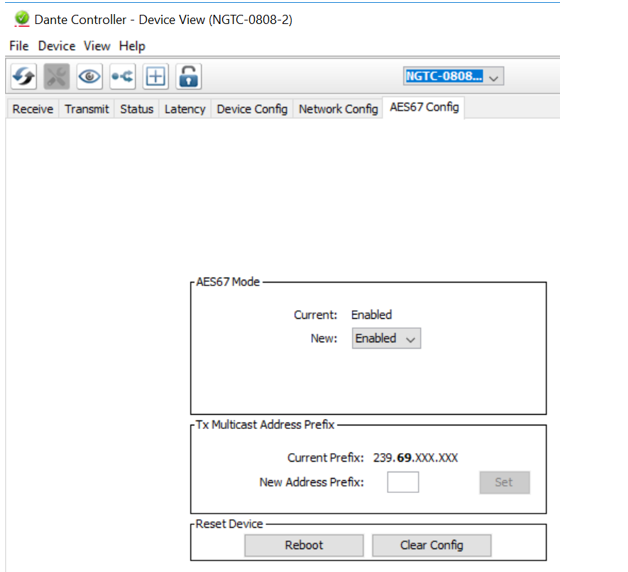
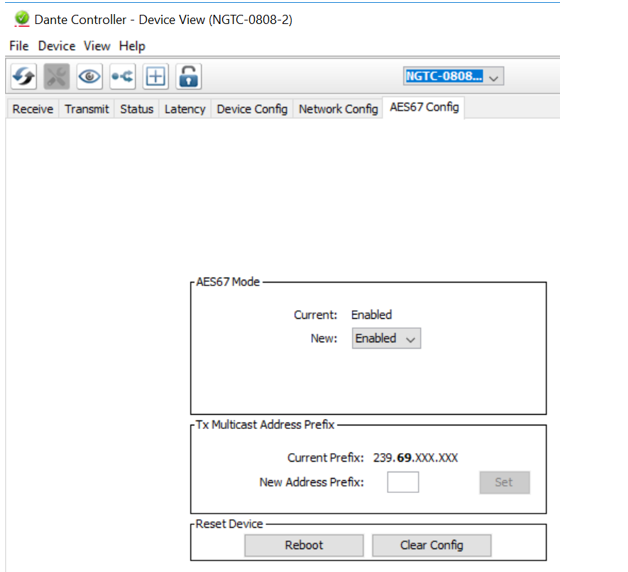
Subsections of Configuration
Control Network Setup
Control Network Address Setup
The setup of the control network of the BTI will be done via it’s Web UI. It is self-explaining
Info
By default the interface is set to DHCP
Please make sure your computer network address is in the same network range to access the setup pages
Info
Default web UI username and password
admin
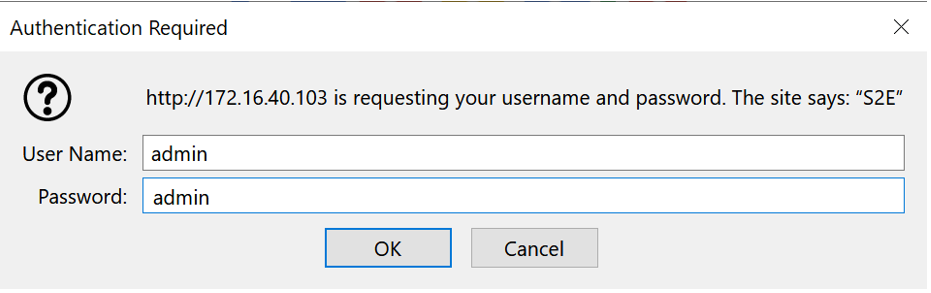
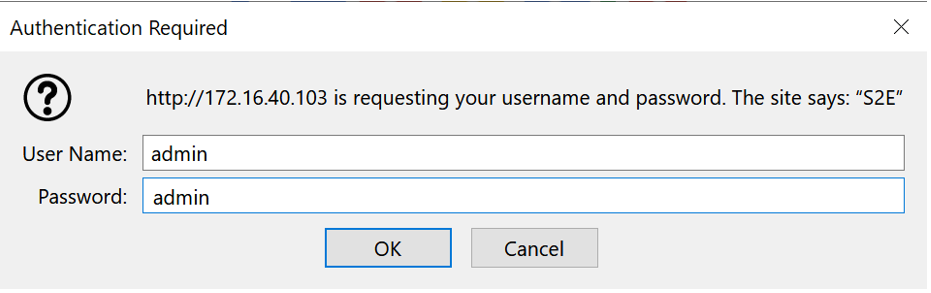
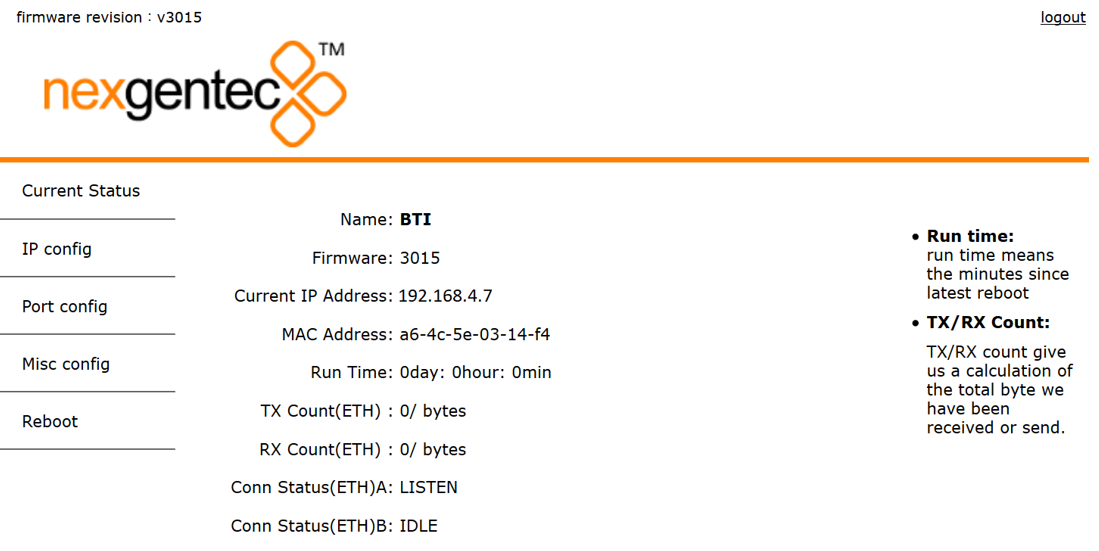
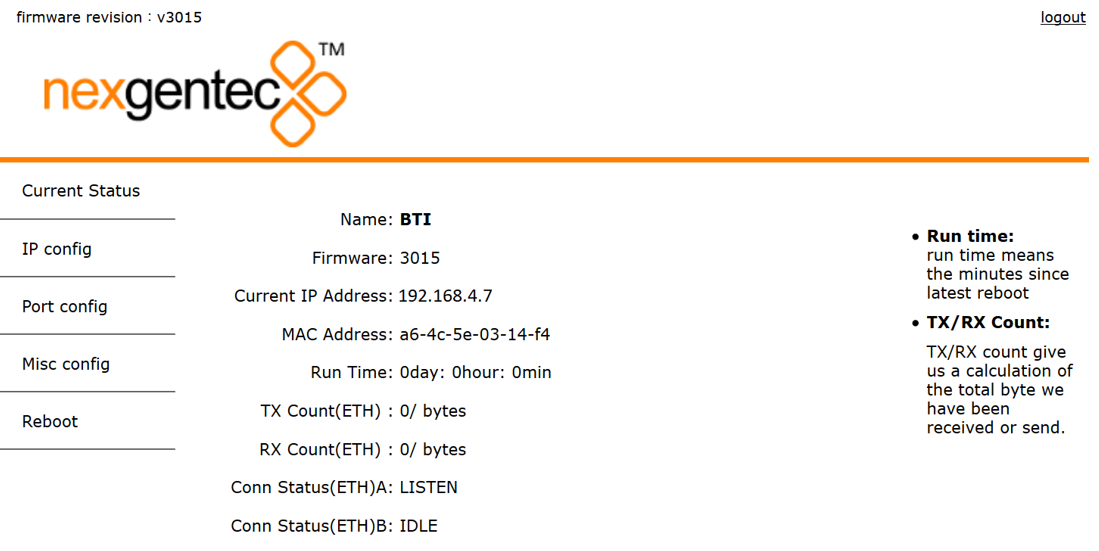
Refer to the MAC address if multiple MCP’s are in the network to identify the right unit. The MAC address is also printed on each units bottom cover as QR Code.
Info
To reset the control network address use the USR IOT tool
The tool does allow you to search and reset the network settings
AES67 Network Setup
To configure the AES67 download latest generation Audio Grid Controller Software. Your PC needs to be connected to the AES67 network and have its addressing set in the same IP range.
AES67 Network Address Setup
Start the software and go to the “Device Config” tab
- Select the device to be configured
- Enter “IP Address” and “Subnet Mask”
- Hit “Apply”
AES67 Stream Address Setup
Caution
The AES67 stream of each device needs to be configured to be received by the Dante/AES67 devices
Start the software and go to the “Device Config” tab
- Select the device to be configured
- Select “Create / Delete” in the “Multicst flow” selection
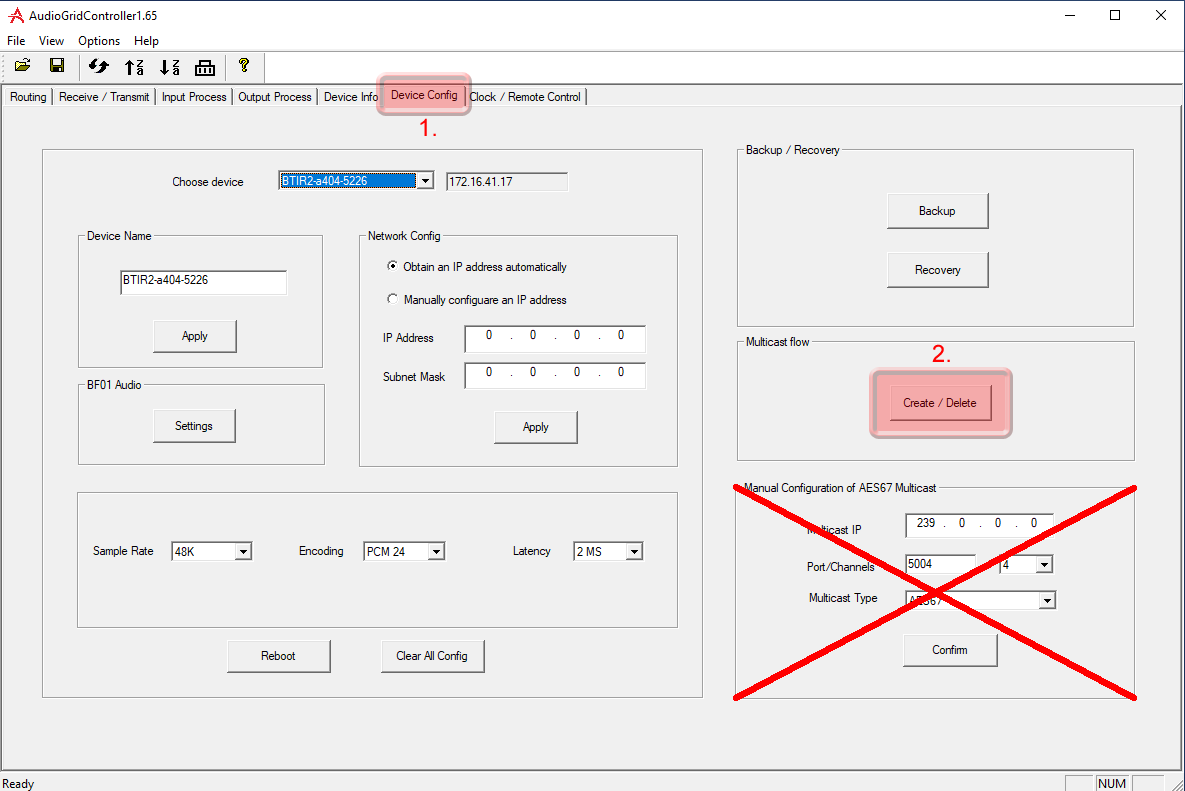
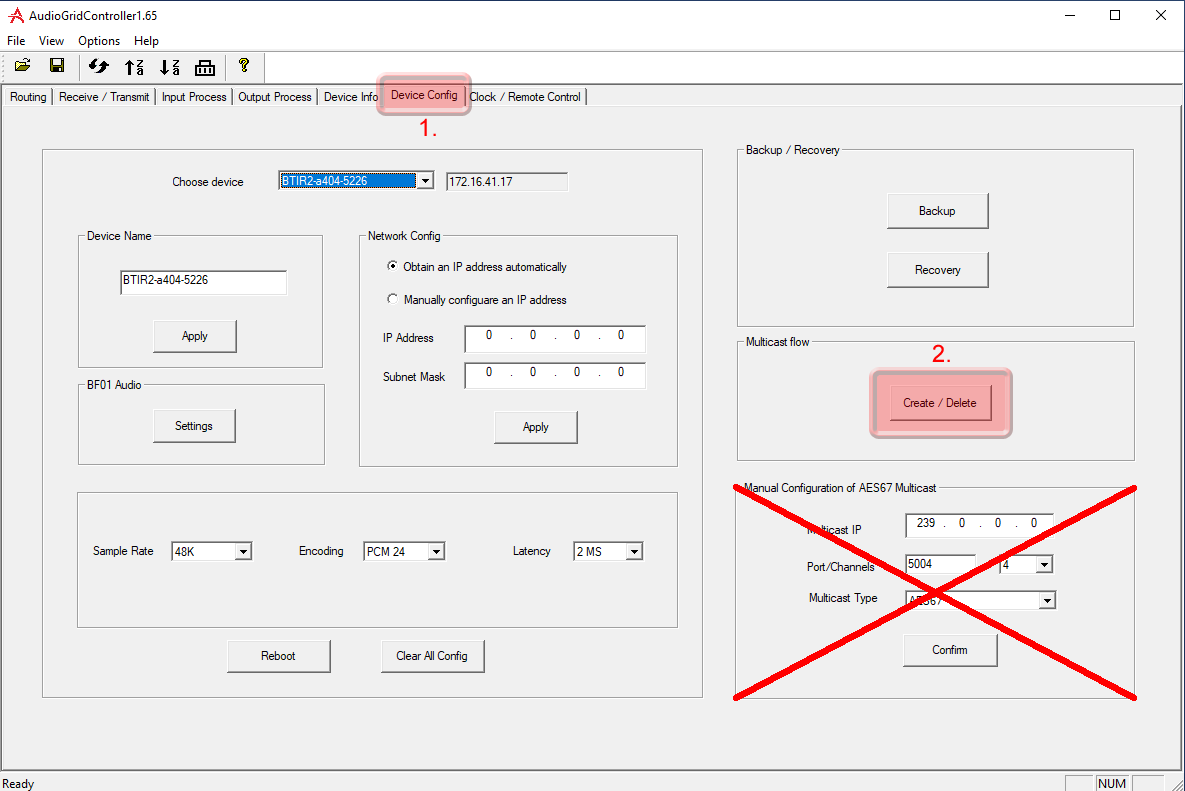
- In the Multicast flow config, click on “AG” first and then on “AES67”. Next, select the “Manual IP and Port” option.
- You can set your desired multicast IP. Typically in combination with Dante Audio products, the multicast IP starts with “239.69.”, port 5004.
- Select the channels that should be multicast.
- Click on “Create”.
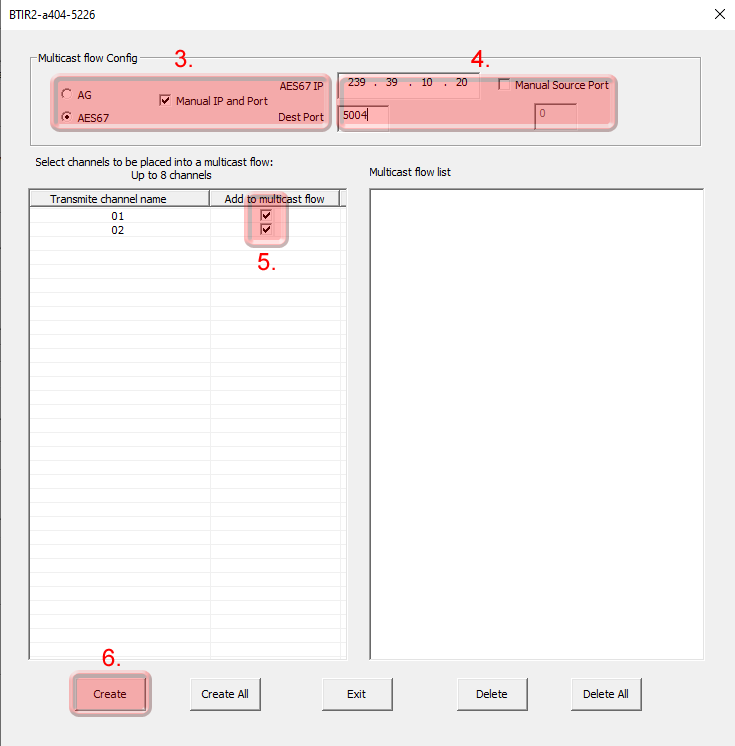
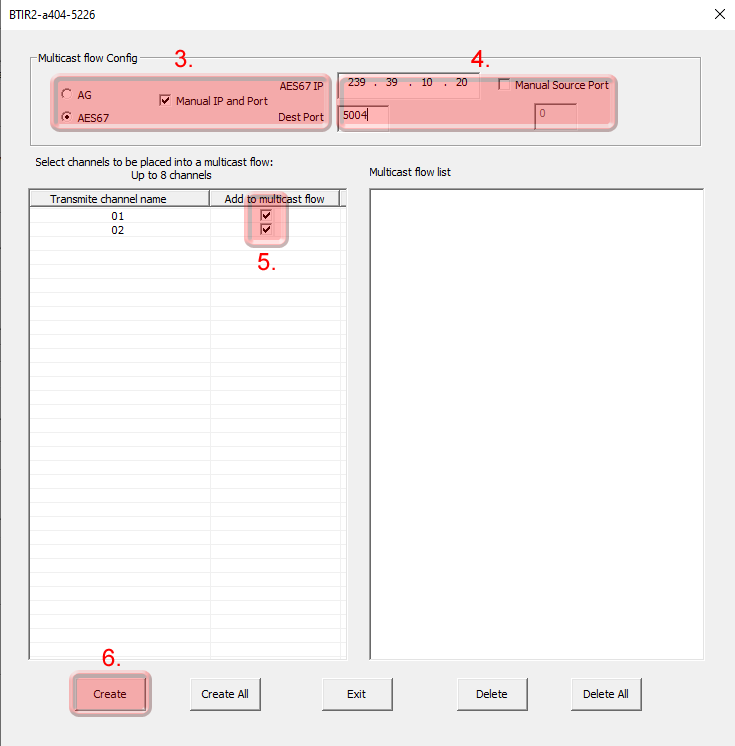
Audio Routing using Audinate’s Dante Controller
Natively the audio routing can be done by using Audinate’s Dante Controller in case if its not auto configured by the DSP’s management software.
In Dante Controller all your Dante and AES67 devices that are connected to the network will show up automatically.
The BTI will be shown at the ‘‘Dante Transmitters’’ part, using its multicast address@hostname-HH-HH-HH where ‘‘HH-HH-HH’’ are the last three bytes of the devices MAC address.
Channel assignment
- Make the audio connections in the Dante controller
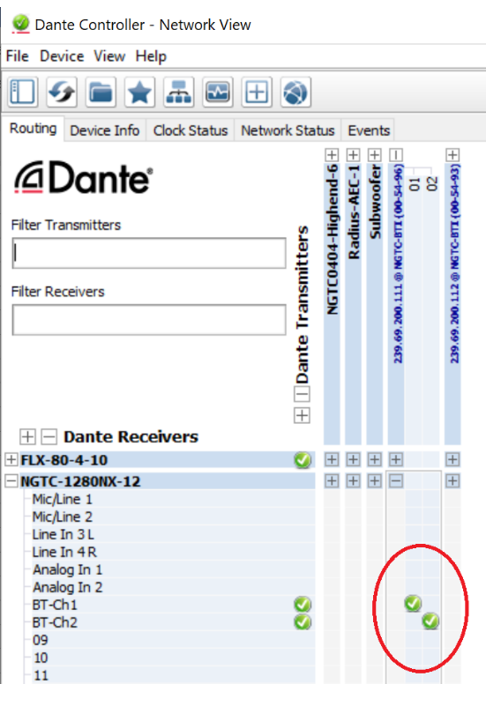
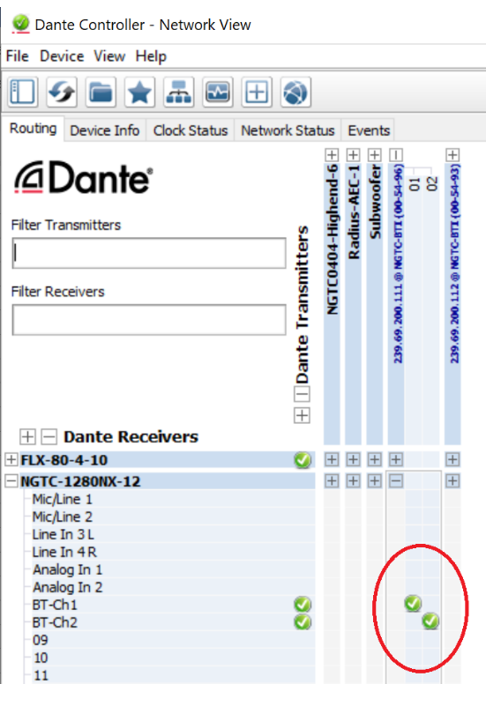
Control API
This section describes the communication protocol between the control system and the BTI
The BTI Configurator does use the same protocol, see its debug window for more information
Caution
Please use >80ms between each command sent
|
|
| Connection |
TCP (NGTC-BTI is server), Port 20108 |
| Command Format |
AT+ Command {=Param1{, Param2{, Param3…}}}<CR><LF> |
| Reply Format |
<CR><LF>+reply {=Param1{, Param2{, Param3…}}} <CR><LF> |
<CR> stands for “carriage return”, corresponding hex is 0x0D
<LF> stands for “line feed”, corresponding hex is 0x0A
Notice
Command Format Details
All commands start with “AT”, end with <CR><LF>
If a command has a parameter, the parameter is behind the “=”
If a command has multiple parameters, the parameters must be separated by “,”
Notice
Reply Format Details
All replies start with <CR><LF> and end with <CR><LF>
If a reply has a parameter, the parameter is behind the “=”
If a reply has multiple parameters, the parameters must be separated by “,”
The interface will always report the execution result using “OK” for success or “ERROR” for failure
Examples
Read BTI’s Bluetooth name
| Communication |
Command |
Parameter |
Example |
| Request |
AT+NAME<CR><LF> |
|
|
|
|
|
AT+NAME<CR><LF> |
| Reply #1 |
<CR><LF>+NAME=NGTC-BTI<CR><LF> |
|
|
| Reply #2 |
<CR><LF>OK<CR><LF> |
|
|
Set BTI’s Bluetooth name
| Communication |
Command |
Parameter |
Example |
| Request |
AT+NAME=Parameter<CR><LF> |
|
|
|
|
NGTC-BTI |
|
|
|
|
AT+NAME=NGTC-BTI<CR><LF> |
| Reply |
<CR><LF>OK<CR><LF> |
|
|
How does Bluetooth work
The simplest explanation for how Bluetooth works is that data/audio is continuously transferred from a paired Bluetooth transmitter to a paired receiver. Pairing is just the bonding procedure between devices so that you don’t have to enter access or security information, like passwords or passkeys, each time the devices need to establish a connection.
Bluetooth operates in the frequency range of (2.402 -2.480GHz). Once a secure connection is established between a transmitter and receiver, data is split into small packets, which are then transferred at alternating frequencies. The type of Bluetooth and profiles may vary, but the core architecture remains the same.
To avoid interference with other devices that may also use the ISM (industrial, science, and medical) bandwidth of 2.4Ghz, Bluetooth devices randomly hop between frequencies 1600 times per second until all the packets are transferred.
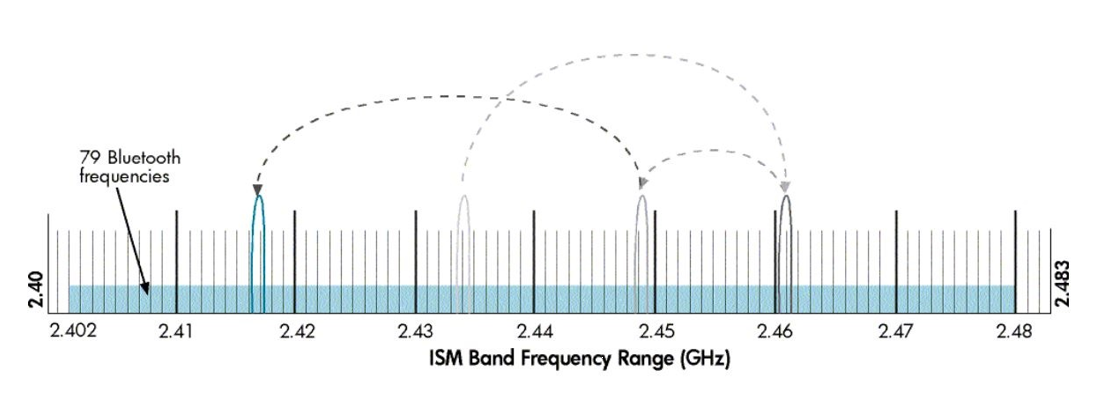
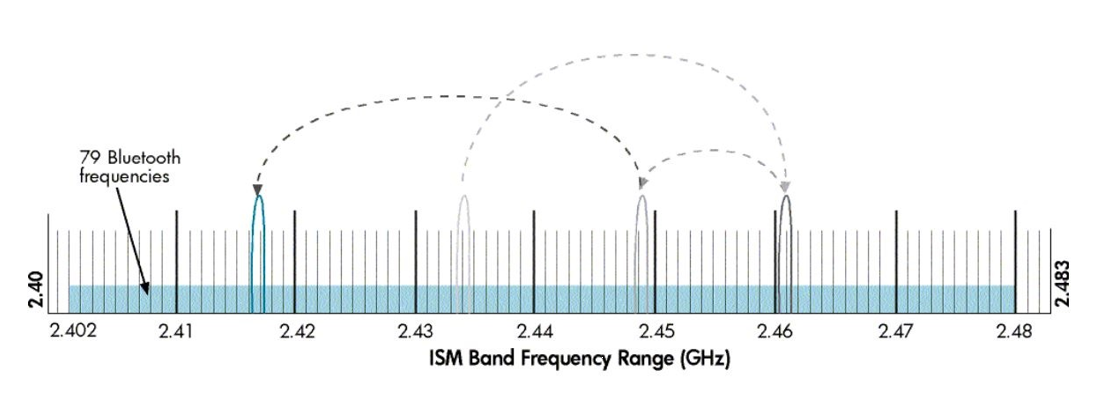
Bluetooth version and profiles
The NGTC-BTI supports Bluetooth 5.x, the most recent iteration of Bluetooth. It has twice the bandwidth of V4.x. The NGTC-BTI supports only audio related transmission, no data communication or phone/handsfree functionality.
A2DP- Advanced Audio Distribution Profile
Stereo audio transmission. This is the most important profile for Bluetooth as mono audio is not suited for listening to music.
AVRCP - Audio/Video Remote Control Profile
Adds control for media playback such as skipping tracks, play/pause, and meta data.
Which Bluetooth Codec is the best?
Codecs are encoding and decoding algorithms that compress audio into manageable data packets for faster or wireless transmission. The efficiency of the codec will determine the quality and rate at which the audio data is sent. SBC is the default sub-band coding for most Bluetooth devices. However, since this codec has a relatively high latency and may be a bit lossy, companies have developed their own encoding algorithms.
SBC – Sub-band Coding
The mandatory and default codec for all stereo Bluetooth headphones with the Advanced Audio Distribution Profile (A2DP). It is capable of bit rates up to 328 kbps with a sampling rate of 44.1kHz. It provides fairly good audio quality without requiring a lot of processing power to encode or decode. However, the audio quality can be a bit inconsistent at times. This is especially noticeable with a cheap Bluetooth transmitter.
AAC – Advanced Audio Coding
Similar to SBC, but with better sound quality. This codec is mostly popular with Apple’s iTunes platform and some other non-wireless applications. However, it’s not very common, especially for headphones.
aptX - A proprietary and optional codec designed by CSR
It’s ideal for demanding audio applications since it encodes audio more efficiently and at a slightly higher rate than SBC. There are also two additional variations, aptX Low Latency and aptX HD, that either drastically reduces the latency of the connection or significantly improves its audio quality. However, it’s a bit limiting, as both the Bluetooth transmitter and receiver must have aptX or its variations for the codec to work.
Latency
Codecs have a bigger impact on latency than on sound quality for most listeners. The default SBC connection typically has more than 100ms of latency, which is noticeable when listening to music but may be severe enough to ruin your movie experience.
To fix some of the sync issues caused by latency, CSR developed the aptX and subsequently the aptX Low Latency codec. Regular aptX does somewhat improve latency due to its more efficient encoding algorithm than SBC. However, aptX-LL has the most noticeable impact on latency.
| Codec |
Latency |
| SBC |
173ms |
| aptX |
166ms |
| aptx LL |
34ms |
Conclusion
Codecs are the algorithms that compress data for easier and faster transmission. Better encoding and decoding algorithms mean less lossy transmission which can help with audio quality. We have noticed that codecs have a bigger impact on latency than on audio quality. The subtle changes in audio quality due to a codec like aptX are negligible when compared to the reduced latency aptX Low Latency connection. However, since both Bluetooth devices (source/sink) have to support the codec for it to work, you will most often rely on the default sub-band coding (SBC), as there are not many Bluetooth devices that support aptX and even less for aptX-LL.