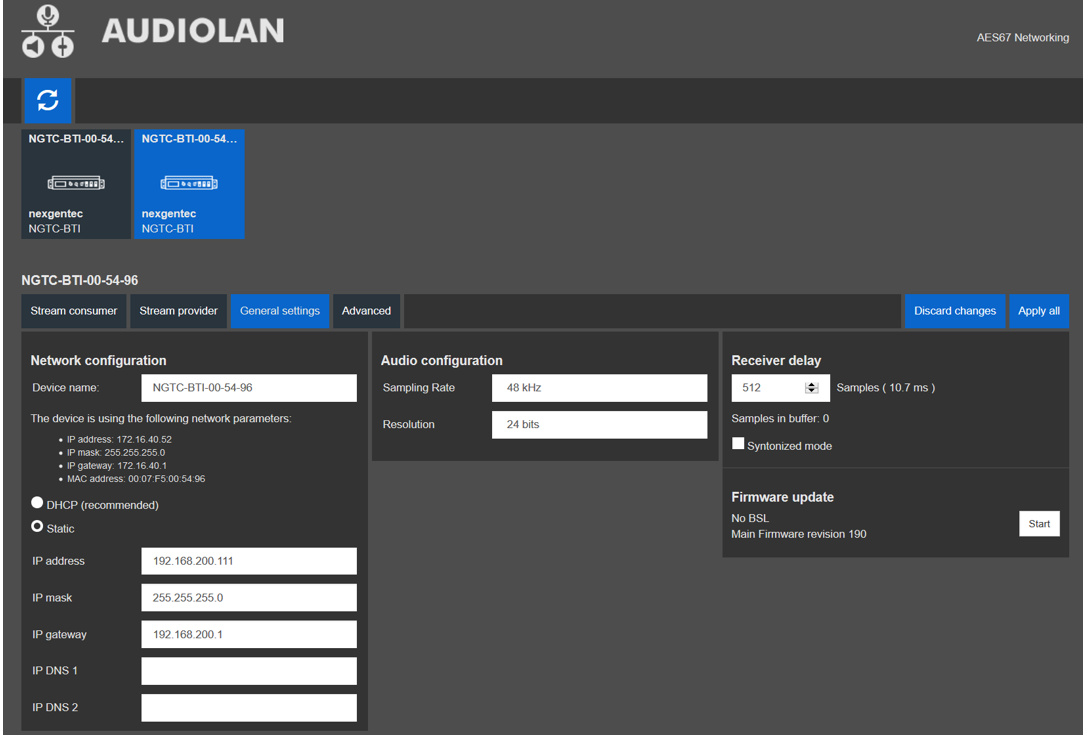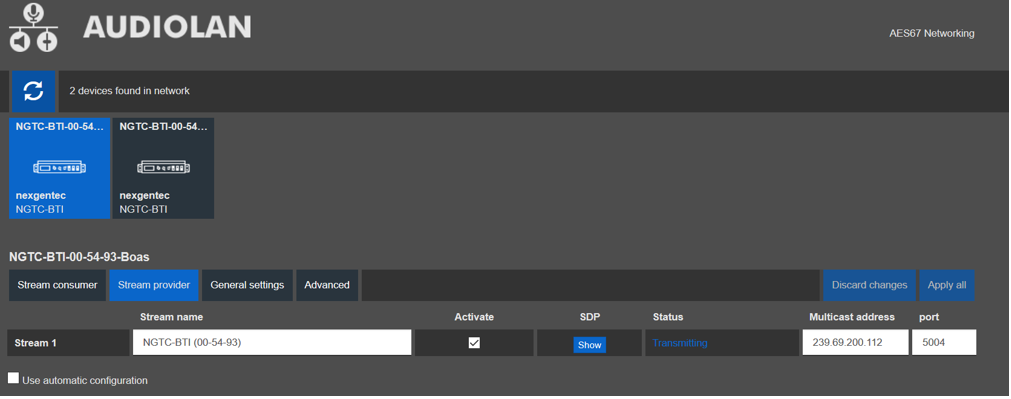AES67 Network Setup
AES67 Network Address Setup
To configure the AES67 network address use the built in Audiolan web UI. Your PC needs to be connected to the AES67 network and have its addressing set in the same IP range.
Info
By default the AES67 network interface is set to DHCP
Caution
To avoid an IP conflicts, connect one device after another and change each units IP to a different one
Note
Avoid any special characters and spaces in the device name
- Open a browser and enter the devices AES67 network address in the address bar, press enter
- Select the “General settings” tab in the web UI to change the devices IP address
- The NGTC-MCP4kR2 should have an IP and Subnet address in the same range as the Dante devices
- Apply all settings and reboot the device
AES67 Stream Address Setup
Caution
The AES67 stream of each device needs to be configured to be received by the Dante/AES67 devices
Note
Avoid any special characters and spaces in the stream name
- Open a browser and enter the devices AES67 network address in the address bar, press enter
- Select the “Stream provider” tab in the web UI and uncheck the “Use automatic configuration” checkbox
- Make sure that the first 2 octets matches the Multicast Address Prefix given in the Dante Controller (239.69.xxx.xxx in the example below). Set the last 2 octets to unique values. always avoid duplicated IP addresses. Best practice is to set them to the same value as the last 2 octets of the AES67 network address
- Make sure that the “Activate” checkbox for the stream is checked
- Select the “Advanced” tab and ensure that the SAP browsing is enabled